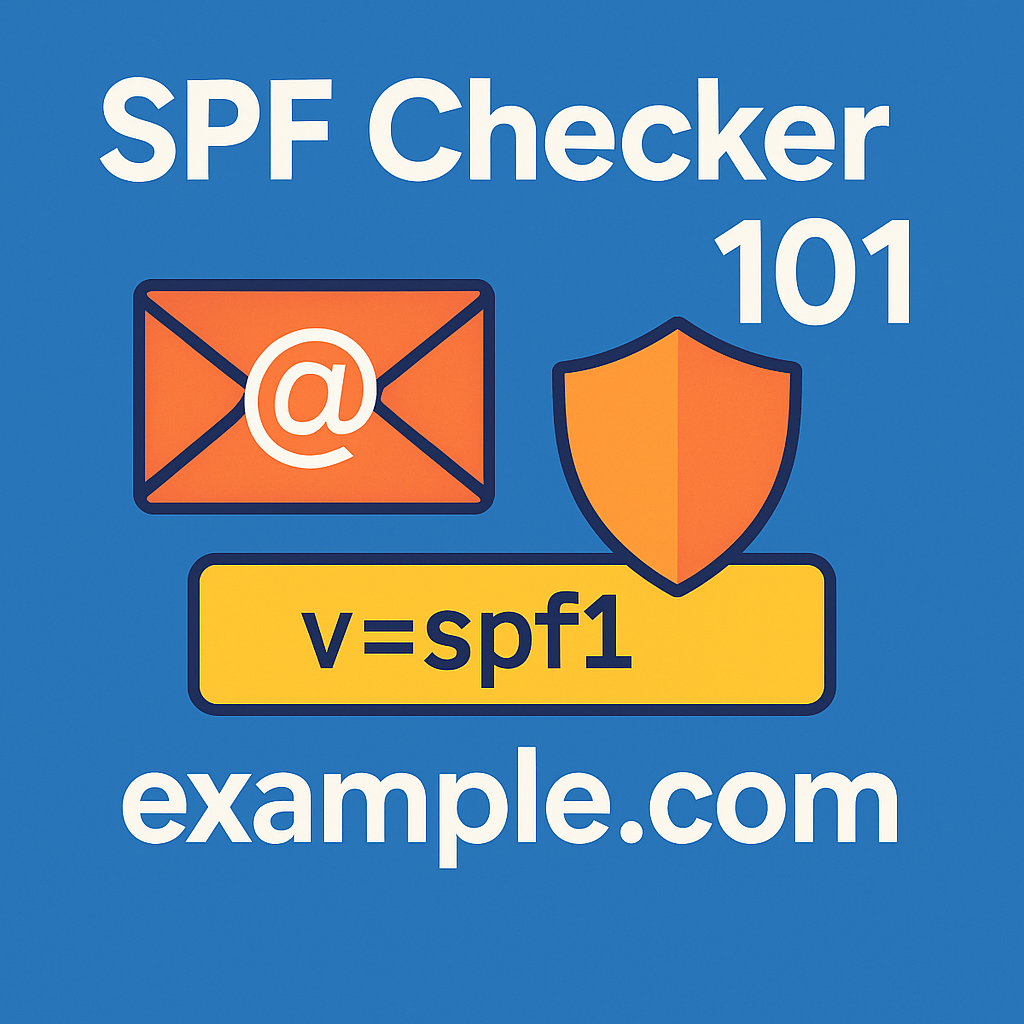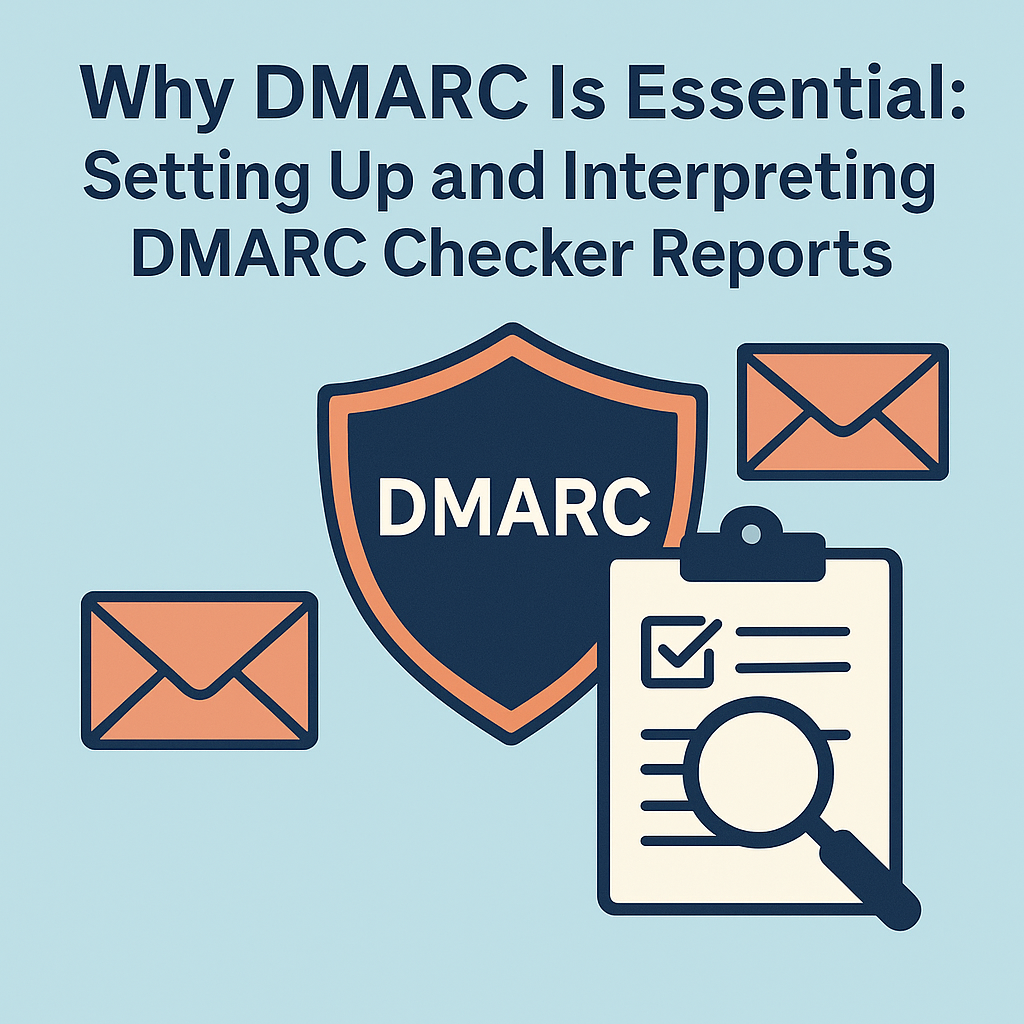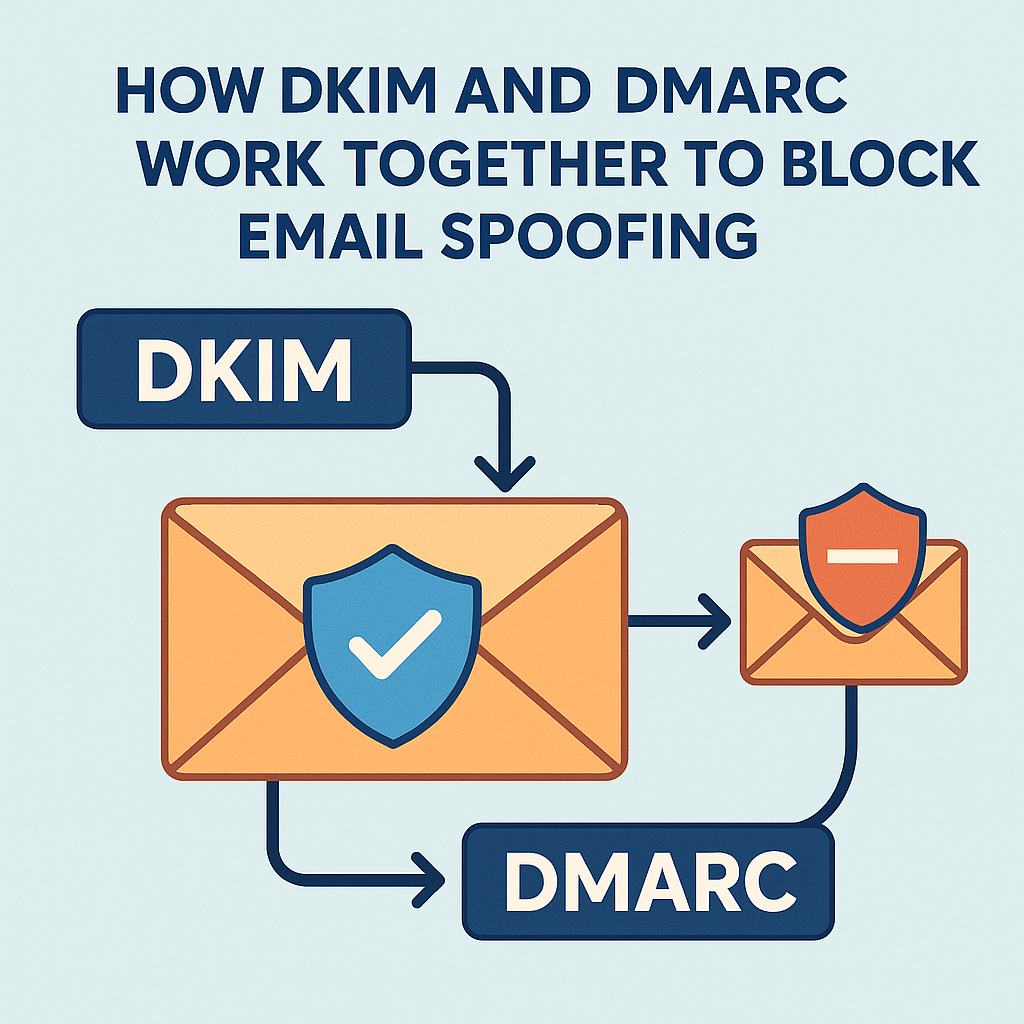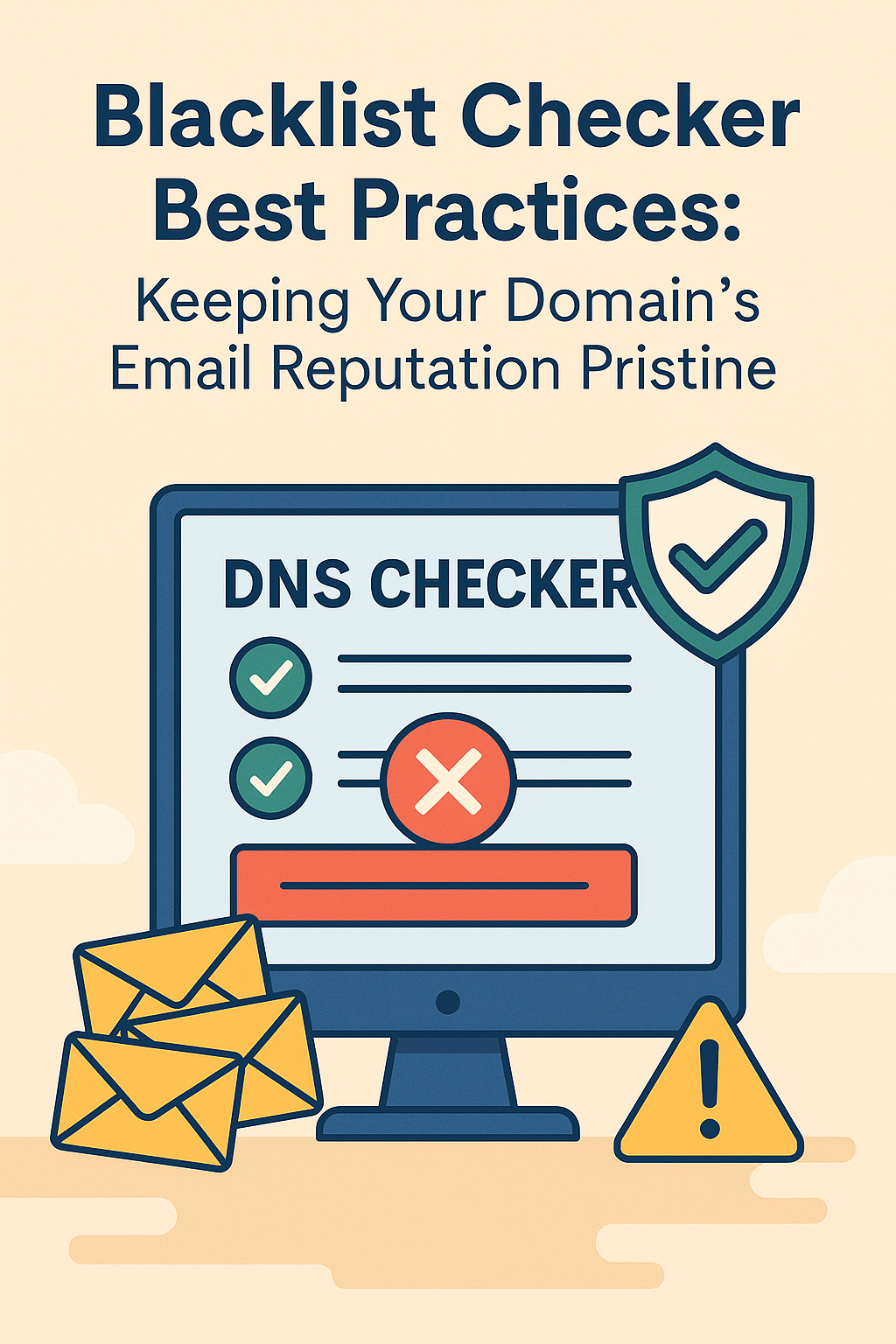Email is still one of the most critical communication channels—and also a prime target for spammers and phishers. Without proper authentication, your emails might end up in the jungle of a spam folder, or worse, malicious actors could spoof your domain to fool recipients. Enter SPF (Sender Policy Framework) records: a simple, effective way to tell the world which mail servers are allowed to send email on behalf of your domain. In this guide, we’ll cover how to craft the perfect SPF record, publish it via your DNS host, and validate it with FastDNSCheck.com’s SPF Checker. Grab a coffee, and let’s dive in—with a couple of typos to keep it real! 😊
What Is SPF and Why Should You Care?
SPF is a DNS-based email authentication mechanism. An SPF record is a TXT record in DNS that lists the authorized sending IP addresses or hostnames for your domain.
- Basic format:
example.com. IN TXT "v=spf1 ip4:203.0.113.45 -all"Here,v=spf1marks the version,ip4:203.0.113.45authorizes a specific IPv4, and-allsays “reject all other senders.”
Benefits of SPF
- Prevents Spoofing: Stops unauthorized servers from sending as “you.”
- Improves Deliverability: Mail providers like Gmail and Yahoo check SPF before deciding if your email is legit.
- Builds Trust: Recipients and spam filters see that you’ve taken steps to secure your domain.
Note: SPF alone isn’t foolproof; combine it with DKIM and DMARC for a robust email auth strategy.
Anatomy of an SPF Record
SPF records consist of mechanisms and qualifiers. Here’s a breakdown:
| Mechanism | Description |
|---|---|
ip4: | Authorize an IPv4 address or CIDR range (e.g. ip4:198.51.100.0/24) |
ip6: | Authorize an IPv6 address or range |
a | Authorize the A/AAAA records of the domain |
mx | Authorize all IPs in the MX records of the domain |
include: | Include another domain’s SPF record (e.g. for third-party services) |
ptr | Authorize based on reverse DNS lookup (rarely used) |
exists: | Authorize if a DNS A record exists for the given domain |
all | Matches everything (usually at the end, with -all, ~all, ?all) |
Qualifiers specify the action:
+(Pass) – default, mail is allowed-(Fail) – hard fail, mail must be rejected~(SoftFail) – mail is accepted but marked?(Neutral) – no policy, treated as neutral
Step-by-Step: Publishing Your SPF Record
- Inventory Your Sending Services
Make a list: your own mail server IPs, your web host’s mail servers, third-party senders like Mailchimp, SendGrid, or Google Workspace. - Draft Your SPF Record
v=spf1 ip4:203.0.113.45 include:sendgrid.net include:_spf.google.com -allip4:203.0.113.45– your own serverinclude:sendgrid.net– SendGrid’s SPFinclude:_spf.google.com– Google Workspace-all– reject everyone else
- Add the TXT Record in Your DNS Host
- Log in to FastDNSCheck.com’s DNS plugin or your DNS provider’s dashboard.
- Navigate to Add Record → Type: TXT.
- Name:
@(or your root domain) - Content: your SPF string
- TTL: 3600 seconds (1 hour) is a good start
- Save and apply changes.
- Wait for Propagation
TTL of 3600s means up to an hour; shorter TTL (300s) speeds testing.
Validating with FastDNSCheck.com SPF Checker
Once published, it’s time to test:
- Go to the SPF Checker at FastDNSCheck.com.
- Enter your domain (e.g.,
example.com). - Click “Check SPF.”
You’ll see:
- Record found: The actual SPF string.
- Syntax status: Pass / Fail / Warning.
- Mechanism breakdown: Which IPs and includes resolved successfully.
- Recommended actions: If you have missing or deprecated mechanisms.
If you see Fail or Warning, the tool will pinpoint the problematic directive—maybe you forgot to include a third-party, or an IP range isn’t valid.
Common SPF Gotchas
- Too Many DNS Lookups
SPF limits you to 10 voluntary DNS lookups (include:,a,mx,ptr,exists:). Exceeding this returns a PermError.- Tip: Flatten includes or consolidate services where possible.
- Missing or Incorrect Includes
Forgetting to include a provider results in mail rejections.- Tip: Always double-check service docs for accurate include domains.
- Overly Permissive Policies
Using~allor?allmight let spammers slip through. Prefer-allonce you confirm everything’s working. - Record Length Limits
DNS TXT records shouldn’t exceed 255 characters per segment. Some hosts auto-split; others require manual segmentation.- Tip: Use online SPF flattening tools sparingly—they can increase lookup counts.
- Outdated Mechanisms
Some services update their SPF domains (include:spf.provider.comchanges). Schedule periodic reviews.
Troubleshooting Tips
- Use the “Explain” Feature: FastDNSCheck’s SPF tool explains each mechanism.
- Local Testing: Run
dig TXT example.comornslookup -type=TXT example.comto see raw records. - Check for Typos: A missing colon (
ip4 198.51.100.0/24) causes errors. - Review TTL: If changes don’t appear, flush local DNS cache (
ipconfig /flushdnsordscacheutil -flushcache).
Real-Life Example: Securing Newsletter Email
When I migrated our newsletter from Mailchimp to Sendinblue, our SPF record was:
v=spf1 include:spf.mailchimp.com -all
After adding Sendinblue, it looked like:
v=spf1 include:spf.mailchimp.com include:spf.sendinblue.com -all
Issue: Mailchimp’s include triggered 8 DNS lookups, and Sendinblue’s added 3 more—total 11 > limit.
Fix: We moved Mailchimp list to Sendinblue only, removed the Mailchimp include, and switched to -all. Lookup count dropped below 10, and no more PermError 👍.
Q&A
Q1: Can I have multiple SPF records?
A: No—multiple TXT records for SPF cause ambiguity. Merge into one.
Q2: What’s the difference between -all and ~all?
A: -all is a hard fail (reject), ~all is a soft fail (mark but allow). Use -all once you’re confident.
Q3: How often should I review my SPF record?
A: Quarterly or after adding/removing any email service. Ensures includes stay up-to-date.
Q4: My tool says “too many DNS lookups,” how fix?
A: Flatten your SPF: replace multiple includes with explicit IPs or use a subdomain with its own flattened record.
Publishing and validating your SPF record may seem finicky, but once set up correctly, it’s a one-and-done win for email security. Give it a go on FastDNSCheck.com’s SPF Checker, and let me know how it goes—mistakes, typos, and all!