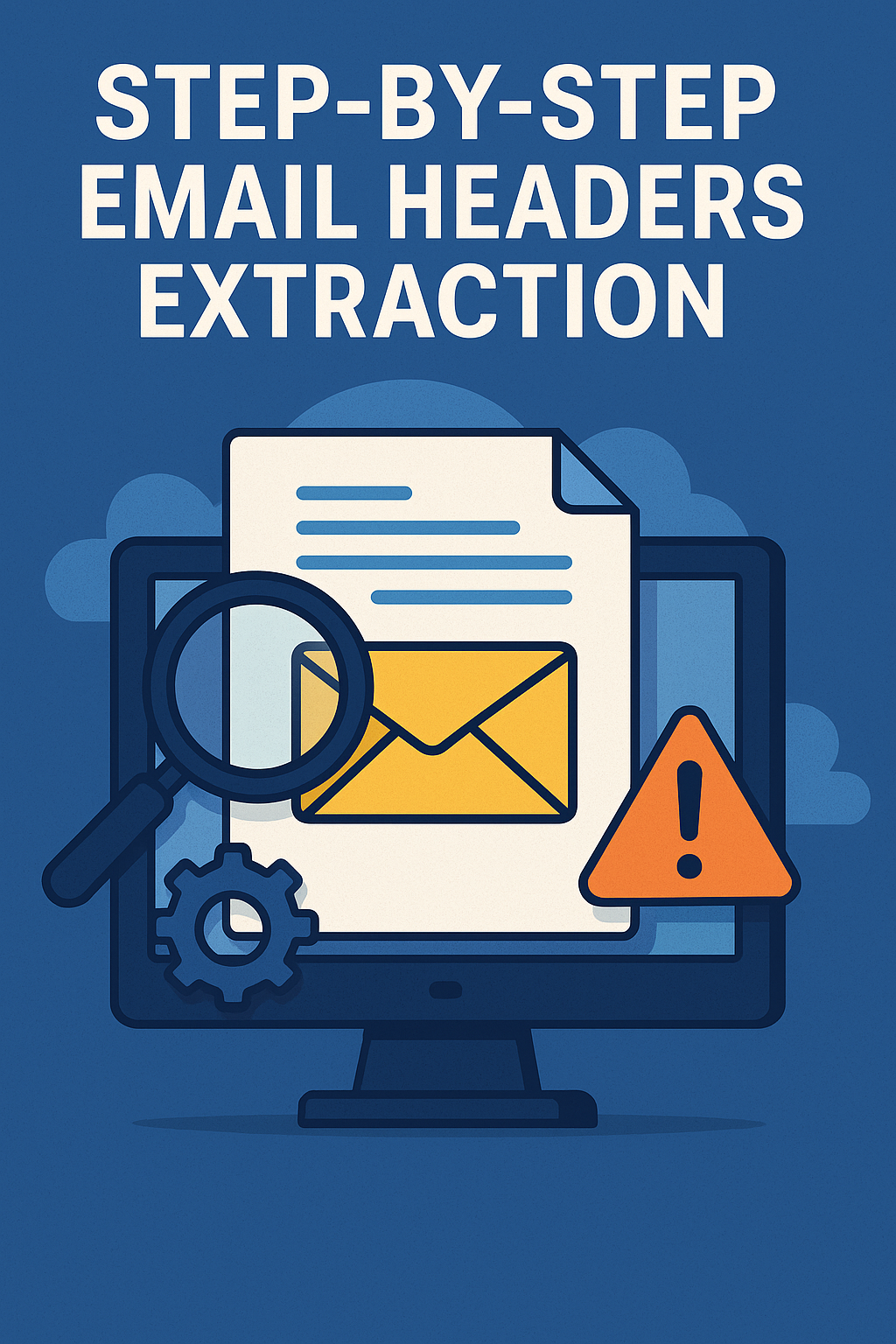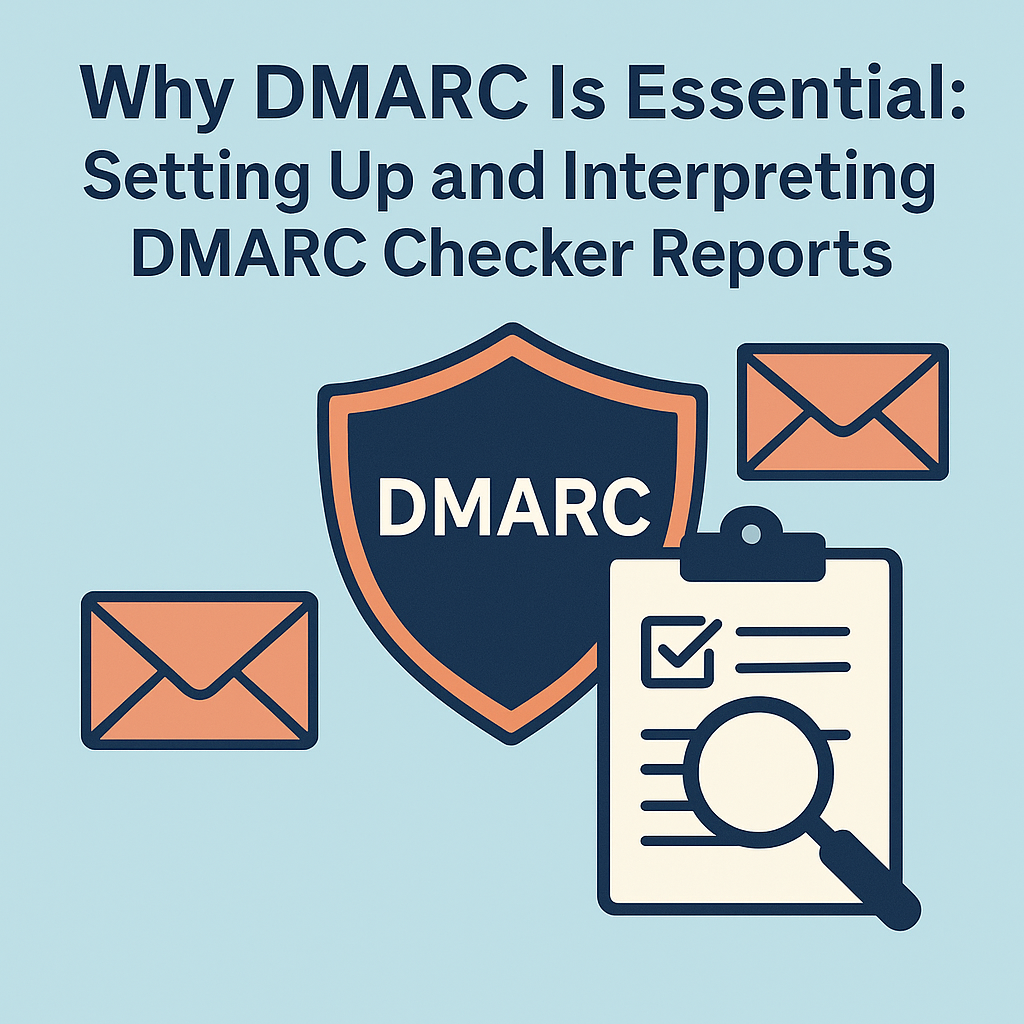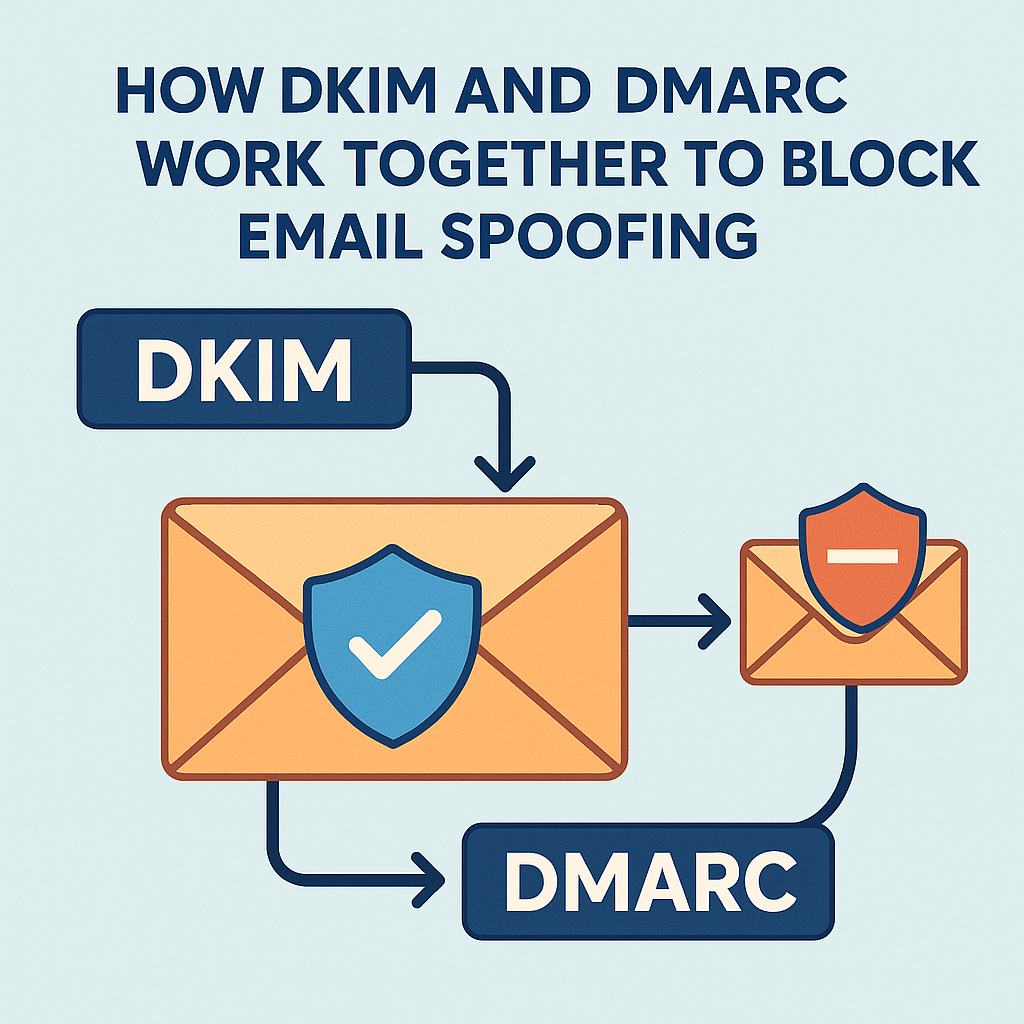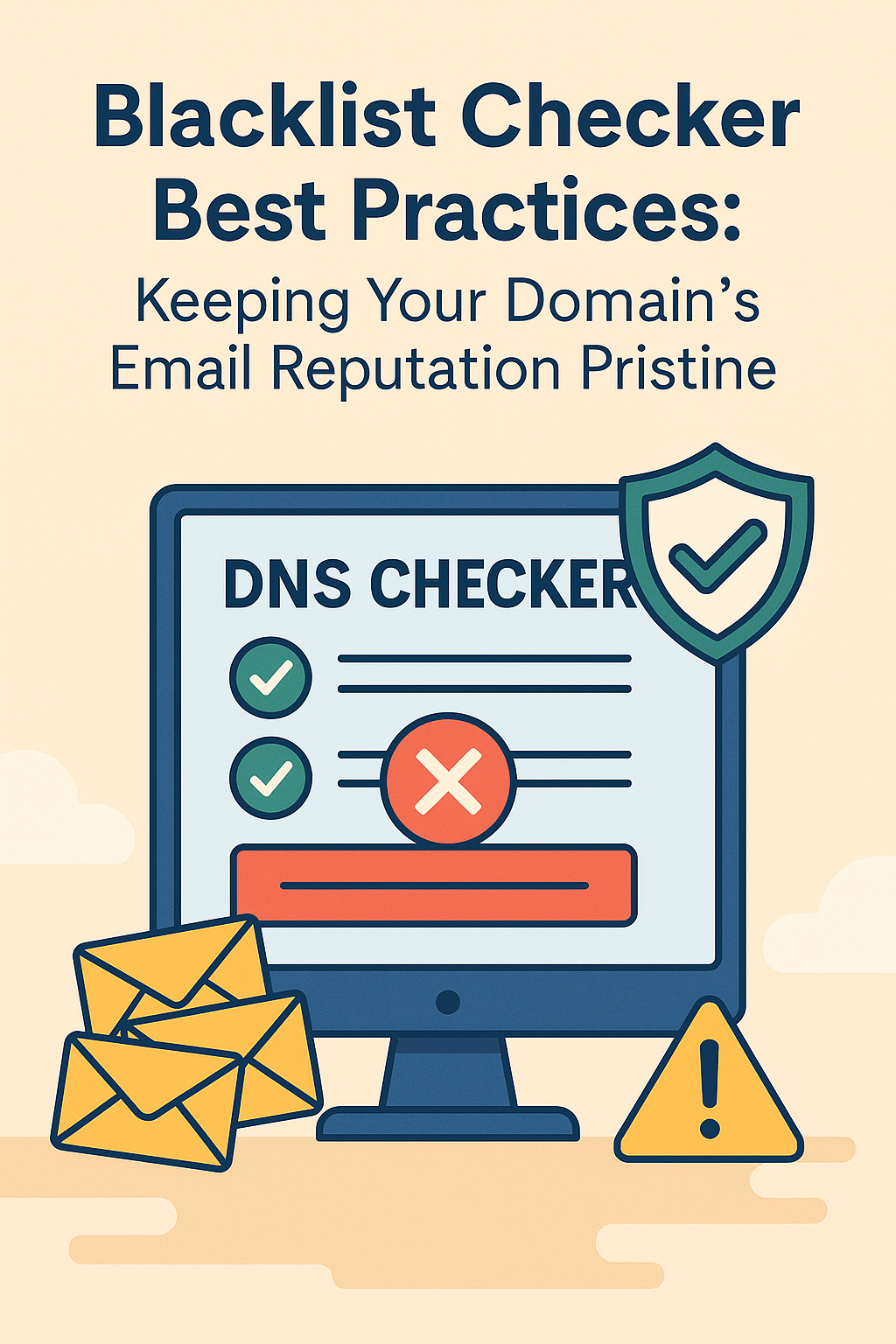Have you ever wondered where that weird-looking email really came from? Maybe it claims to be your bank, but the header smells fishy 🐟—don’t hit ‘delete’ just yet! Email headers are like digital footprints, revealing servers, IPs, routing hops, and authentication results. With the right approach, you can trace a suspicious email back to its source and spot spoofers in their tracks. In this guide, we’ll walk through multiple platforms (Gmail, Outlook, Yahoo), share real-life tips, toss in a typo or two (“reciever” instead of “receiver”), and wrap up with a Q&A. And yes, expect a casual, conversational tone—just like chatting over coffee.
Why Email Headers Matter
Before we dive into extraction, let’s quickly cover why headers are worth your time:
- Identify the Sending Server: The
Received:lines show each mail transfer agent (MTA) that handled the email. - Spot Spoofing: Authentication results (
SPF,DKIM,DMARC) give clues if the sender is legit. - Diagnose Delivery Issues: Bounce messages and delays often leave traces in headers.
- Forensics and Compliance: In security incidents or legal audits, headers can provide essential evidence.
Anatomy of an Email Header
A typical email header looks like a wall of text. Here’s a simplified example:
Return-Path: <[email protected]>
Received: from smtp.example.com (smtp.example.com [203.0.113.10])
by mx1.fastdnscheck.com (Postfix) with ESMTPS id ABC123
for <[email protected]>; Mon, 07 Jun 2024 14:22:31 +0300 (EEST)
Authentication-Results: mx1.fastdnscheck.com;
spf=pass (sender SPF authorized) smtp.mailfrom=example.com;
dkim=pass header.d=example.com;
dmarc=pass (p=NONE) header.from=example.com
Message-ID: <[email protected]>
Date: Mon, 07 Jun 2024 11:22:30 +0000
From: "John Doe" <[email protected]>
To: "You" <[email protected]>
Subject: Your Monthly Statement
MIME-Version: 1.0
Content-Type: text/plain; charset=UTF-8
Key sections:
- Return-Path: Bounce address.
- Received: Each MTA adds one—top is your mail server, bottom is the origin.
- Authentication-Results: SPF, DKIM, DMARC checks.
- Message-ID & Date: Unique identifier and sent timestamp.
- From & To: Sender and recipient fields.
Step 1: Extract Headers in Gmail
- Open the Email in Gmail (web).
- Click the three dots menu next to Reply.
- Select Show original.
- A new tab opens showing raw headers and body.
- Copy the headers section for analysis.
Pro tip: Gmail timestamps often adjust to your timezone, so keep that in mind if comparing hops.
Step 2: Extract Headers in Outlook
Outlook Web (OWA)
- Open the email.
- Click the ellipsis (…) in the top-right corner.
- Choose View message details.
- Raw headers appear; select and copy them.
Outlook Desktop (Windows)
- Double-click to open the message in its own window.
- Go to File → Properties.
- In the Internet headers box, select all and copy.
Step 3: Extract Headers in Yahoo Mail
- Open the message.
- Click the three dots icon.
- Choose View raw message.
- Headers and body show in a popup; copy the headers part.
Step 4: Decode and Analyze Headers
Now that you have the headers, let’s break them down.
4.1 Follow the Received Chain
- Start at the bottom: The first
Received:line is the origin. - Note each mail server IP and hostname.
- Check IP geolocation using an IP lookup tool (like FastDNSCheck’s IP Lookup).
Example:
Received: from smtp.example.com (smtp.example.com [203.0.113.10])
Received: from unknown (HELO mail.badactor.net) (198.51.100.20)
Here, 198.51.100.20 might be the attacker’s server—investigate its hosting provider.
4.2 Verify SPF, DKIM, DMARC
Look at the Authentication-Results or equivalent lines:
spf=passvsspf=fail.dkim=passvsdkim=noneorpermerror.dmarc=passvsdmarc=fail.
Example:
Authentication-Results: mx1.fastdnscheck.com;
spf=fail smtp.mailfrom=example.com;
dkim=none header.d=badactor.net;
dmarc=fail header.from=example.com
Failing all three is a red flag.
4.3 Check Message-ID and Date
- Message-ID should match server domain. If
Message-IDis<[email protected]>, yet theFrom:isexample.com, that’s suspicious. - Date mismatches: If the
Date:is hours ahead of the firstReceived:timestamp, the header could be forged.
4.4 Inspect Other Fields
- Reply-To vs From: Attackers sometimes set a benign
From:but maliciousReply-To:. - Return-Path: Bounce messages go here; mismatches indicate potential spoofing.
Step 5: Use FastDNSCheck.com Tools
To streamline analysis:
- IP Lookup: Paste each MTA IP into the IP Lookup tool for geolocation and ASN info.
- Blacklist Checker: Check if any sending IP appears on spam blacklists.
- SPF/DKIM/DMARC Analyzer: FastDNSCheck’s Email Headers Extractor can parse headers and highlight failures automatically.
Real-World Scenario: Phishing Email Investigation
Last month, a coworker forwarded a “security alert” from “our IT department.” Headers told a different story:
- The bottom
Received:entry showedmail.office365.com—legit. - Next, it went to
mail.spf.badhost.ru—strange! spf=fail,dkim=none,dmarc=fail.- The
Message-IDcame frombadhost.ru.
Outcome: Blocked the malicious IP, informed IT, and no one clicked the fake link.
Common Pitfalls and Tips
- Temporary Email Clients: Some mobile apps reformat headers; always check via web or desktop.
- Truncated Headers: Some clients hide deeper
Received:lines; use raw-view rather than summary. - Time Zones: Convert all timestamps to UTC when correlating events.
- Multiple Authentication-Results: Email may pass one check on the first MTA but fail later; read them all.
Q&A
Q1: Why do some headers show encrypted or hidden information?
A: For privacy, some MTAs hide internal details. Focus on public-facing hops and authentication results.
Q2: Can headers be forged?
A: Parts can, but forging the entire chain (all Received: lines) is extremely difficult since each MTA adds its own.
Q3: What if I don’t see an Authentication-Results header?
A: That simply means the receiving server didn’t perform checks. You can re-run headers through FastDNSCheck’s SPF/DKIM/DMARC analyzer.
Q4: How do I report a malicious IP block?
A: Use services like Spamhaus or AbuseIPDB, or contact the hosting provider’s abuse team with the IP and evidence.
Email headers might look daunting, but with a systematic approach—and FastDNSCheck.com’s tools—you’ll soon sniff out phishing attempts and troubleshoot delivery issues like a pro. Did you catch any typos or have more header mysteries? Drop a comment below!