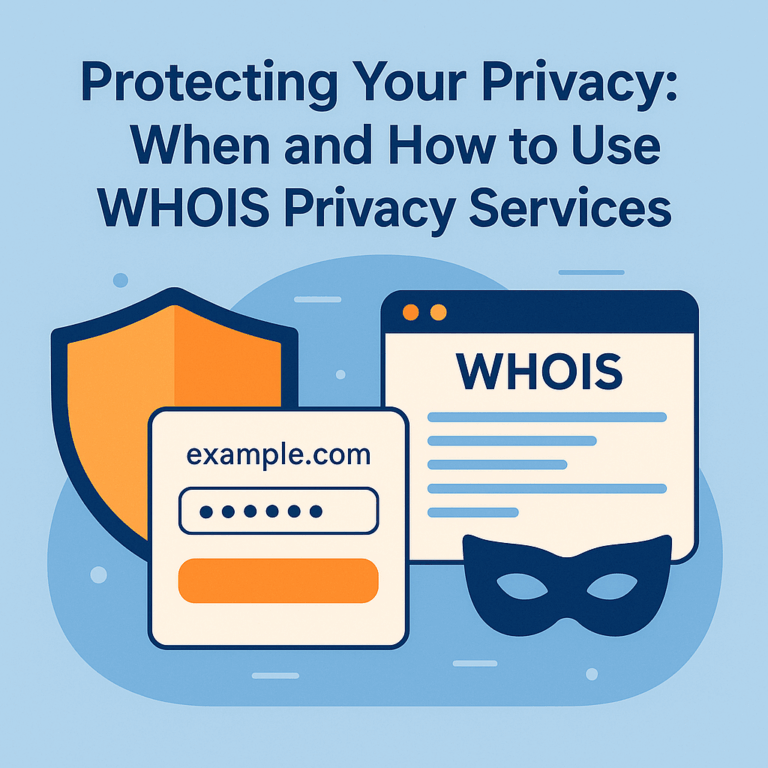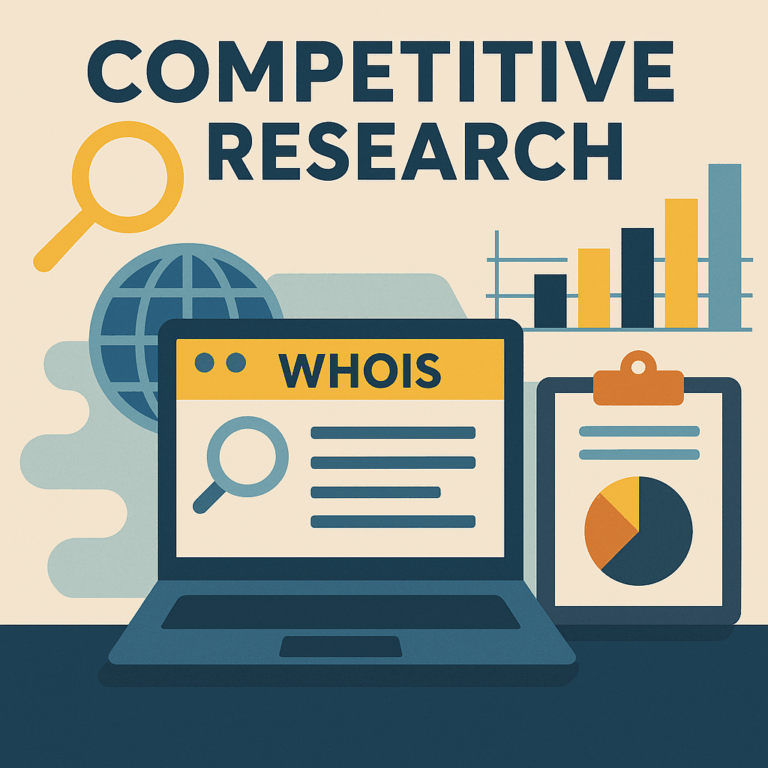Transferring a domain between registrars might seem straightforward—unlock the domain, grab the auth code, paste it into the new registrar’s transfer form, and hit go. But in practice, dozens of small misconfigurations and timing quirks can derail the process, leading to downtime, failed transfers, or even disastrous lost registrations. By using WHOIS lookups to verify status and pre-check every step, you can glide through the transfer process without a hitch. Let’s walk through the entire flow, in a down-to-earth, conversational style (expect a typo or two, like “transfter”), and cover at least 1,500 words so you’re fully armed to tackle your next domain move.
When you decide to switch registrars—maybe for lower renewal fees, better interface, or superior support—you’re dealing with an asset: your domain name. It’s the key to your website, email, and often your brand identity. Mistakes can lead to site outages, email failures, or worst-case: the domain entering a redemption or deletion cycle and being snatched up by squatters. WHOIS lookups let you confirm exactly what state your domain is in at each step: locked, unlocked, pending transfer, or already moved.
Why WHOIS Lookup Is Your Best Friend
Before diving in, let’s talk about why WHOIS matters in transfers:
- Registrar Lock Status: Many registrars automatically lock domains (
clientTransferProhibitedin WHOIS). If locked, transfers are blocked. - Auth Code Availability: Some registrars only email the EPP transfer code to the registrant email defined in WHOIS. If that email is outdated, you’ll never get the code.
- Domain Age & Eligibility: ICANN prohibits transfers within 60 days of registration or certain recent changes.
- Expiry Timelines: WHOIS shows you exact expiry dates; transferring too close to expiry can abort the process if renewal and transfer requests collide.
- Registrar Contact & Technical Details: WHOIS reveals the current registrar and contact emails you’ll interact with.
Armed with fresh WHOIS data, you can check off each prereq and catch issues before they bite.
Before You Transfer: Pre-Transfer Checklist
1. Confirm Domain Age Eligibility
Using WHOIS:
whois example.com
...
Creation Date: 2024-05-10T12:34:56Z
If the creation date is less than 60 days ago, transfer will fail due to the 60-day lock policy. Plan accordingly.
2. Verify Registrar and Lock Status
Look for these lines:
Domain Status: clientTransferProhibited
Registrar: OldRegistrar, Inc.
- If locked (
clientTransferProhibited), you must disable registrar lock in the old registrar’s dashboard. - If missing the lock status, verify your registrar doesn’t use a different flag (some show
Registry Lockor similar).
3. Check Registrant Email
Locate:
Registrant Email: [email protected]
- Send a test email to that address.
- If it bounces or you no longer have access, update WHOIS contact info first (this triggers a 60-day lock if you change registrant details per ICANN; use caution).
4. Review Expiry Date
Registrar Registration Expiration Date: 2025-06-15T23:59:59Z
- Avoid transferring within 7 days before expiry: if renewal and transfer overlap, WHOIS can show conflicting statuses and the transfer may not complete in time.
- Consider renewing first if you’re within a 30-day window of expiry.
5. Disable Privacy Protection
If you have WHOIS privacy enabled, disable it temporarily so the EPP code and transfer approval emails reach you. WHOIS should show your actual contact email.
The Transfer Process: Step-by-Step
Step 1: Unlock the Domain
Log into the old registrar’s portal:
- Navigate to Domain Settings
- Toggle Registrar Lock off
- Save Changes
Then confirm via WHOIS (may take a few minutes to update):
whois example.com
...
Domain Status: ok
No clientTransferProhibited means you’re good to go.
Step 2: Obtain the Auth/EPP Code
In most dashboards:
- Click Get EPP/Auth Code or Transfer Authorization Code.
- The code is usually emailed to Registrant Email.
- Alternatively, some registrars display it directly on-screen (copy carefully—codes are case sensitive).
If WHOIS privacy was on, this step will fail until you disable it.
Step 3: Initiate Transfer at New Registrar
At the new registrar:
- Select Transfer Domain
- Enter your domain name (
example.com) and the EPP code - Pay transfer fee (often includes 1-year renewal)
- Confirm the registrant email if prompted
Immediately after, you should receive an email from both the old and new registrars asking approval.
Step 4: Approve Transfer Requests
Check your WHOIS email inbox:
- Old Registrar: may ask “Approve or Deny transfer”, clicking a link or replying “Yes”.
- New Registrar: may send a “Confirm transfer request” email.
Approve both within the timeframe (commonly 5 days). If denied or ignored, transfer will revert.
Step 5: Monitor WHOIS for Status Changes
After approval, use WHOIS to watch for:
Registrar: NewRegistrar, LLC.
Domain Status: pendingTransfer
Then:
Domain Status: ok
Registrar: NewRegistrar, LLC.
When WHOIS shows the new registrar and ok, the transfer is complete. This can take 5–7 days max per ICANN.
Step 6: Update Nameservers and DNS
Often, transfers preserve your existing nameservers. But verify:
Name Server: ns1.exampledns.com
Name Server: ns2.exampledns.com
If you want to change to new DNS hosting:
- In the new registrar dashboard, set new nameservers.
- Adjust DNS records as needed at your DNS provider.
- Monitor DNS propagation with a DNS lookup tool on FastDNSCheck.com.
Step 7: Re-Enable WHOIS Privacy & Locks
After transfer:
- Re-enable WHOIS privacy if desired.
- Enable registrar lock at the new registrar (
clientTransferProhibited). - Verify with WHOIS:
Domain Status: clientTransferProhibited
Registrar: NewRegistrar, LLC.
Locking again prevents unauthorized transfers.
Common Pitfalls & How to Avoid Them
- Privacy Proxy Blocking EPP Email
- Pitfall: EPP code email gets caught in privacy proxy.
- Fix: Disable privacy before initiating transfer, then re-enable after completion.
- Registrant Info Changes Trigger Lock
- Pitfall: You update WHOIS email to receive EPP code, but ICANN locks domain for 60 days after registrant change.
- Fix: Only change owner contact if absolutely necessary—prefer to correct minor typos via registrar support rather than full registrant updates.
- Expired Domains
- Pitfall: Domain expires during transfer window, enters redemption, transfer fails.
- Fix: Renew the domain first; transfers add a year to expiry.
- Domain Too Young
- Pitfall: Domain registered or transferred less than 60 days ago.
- Fix: Wait until the 60-day window lapses.
- Registrar-Specific Delays
- Pitfall: Some registrars hold transfer locks for longer or require manual approval via support.
- Fix: Check support docs for transfer SLA and plan accordingly; initiate earlier.
- TTL and DNS Propagation
- Pitfall: Changing nameservers after transfer without lowering TTL leads to stale DNS cached records.
- Fix: Lower DNS TTL days before switching nameservers, then raise post-propagation.
- Incorrect EPP Code
- Pitfall: Copy-pasting errors or expired code.
- Fix: Request new code if not used promptly; copy-paste carefully (include hyphens if present).
- Registrar Lock Re-Enabling
- Pitfall: New registrar automatically locks the domain, but WHOIS hasn’t updated, leaving a window.
- Fix: Manually verify lock status post-transfer.
Pro Tips for a Smooth Transfer
- Batch Transfers: If moving multiple domains, stagger them to avoid managing too many emails at once.
- Automate WHOIS Checks: Use scripts to poll WHOIS every hour for domain status changes—trigger alerts to [email protected].
- Maintain a Transfer Checklist: Document each step, timestamp actions, and note confirmation emails received.
- Communicate with Stakeholders: Let team members know planned maintenance windows to expect any brief disruptions.
- Verify DNS Records Ahead of Time: Export zone file from old registrar to compare with new DNS host settings—avoid missing critical MX or TXT records.
Q&A
Q1: How long does a transfer typically take?
A: Up to 5–7 days by ICANN rules, but many complete within 24–48 hours once approvals are submitted.
Q2: Will email go down during the transfer?
A: No—email routing is governed by your nameservers and MX records, which remain active unless changed.
Q3: Can I cancel a transfer mid-process?
A: Yes, by denying the approval email from the old registrar within the allowed window.
Q4: What if my new registrar doesn’t support WHOIS privacy?
A: You can use a separate privacy service, but you’ll need to manage WHOIS entries directly via EPP.
Q5: Do transfers cost money?
A: Most registrars charge a transfer fee that includes a one-year renewal. Fees vary from $10–$20 typically.
In short, domain transfers are much safer and more predictable when you incorporate routine WHOIS lookups at each step—unlock checks, code emails, status monitoring, and post-transfer locks. With this guide, you can avoid common trnsfer pitfalls and ensure your web presence and email services remain uninterrupted. Happy transferring!